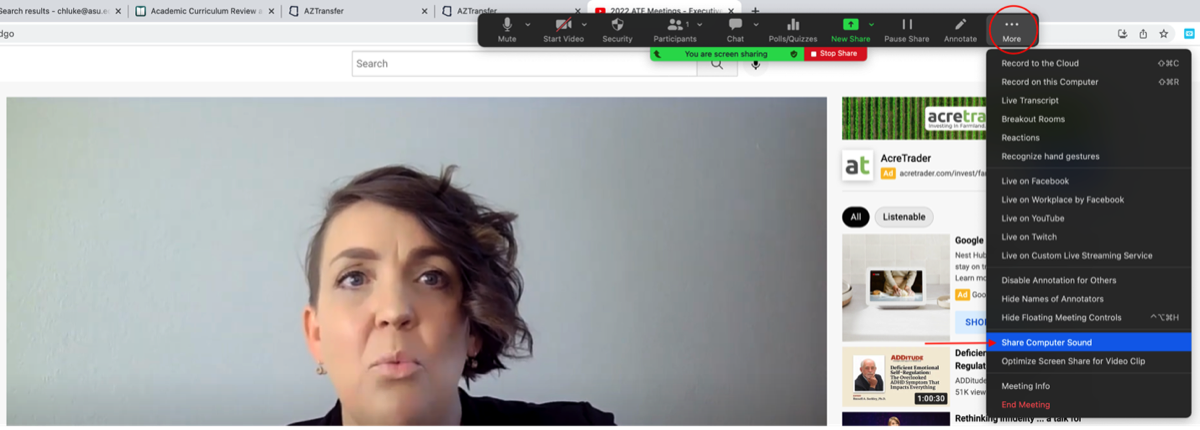An agenda item for every ATF meeting is to share the pre-recorded Executive Director’s Update. The video is easily shared when you share your screen. However, additional steps are required in order to share the audio component of the recording.
Please remember that when you share your screen to show the video, you must also share your sound, or the attendees will not be able to hear the audio in the update on their end of the transmission.
The commands and steps you will use to share your sound will be unique to your machine, because the set up of Zoom's host navigation toolbar varies between institutions and machines. Below are the steps used on a Mac.
Again, each system/ computer/ network will have these features configured differently, so please be sure to experiment with the Share Computer Sound feature before you facilitate your meetings.